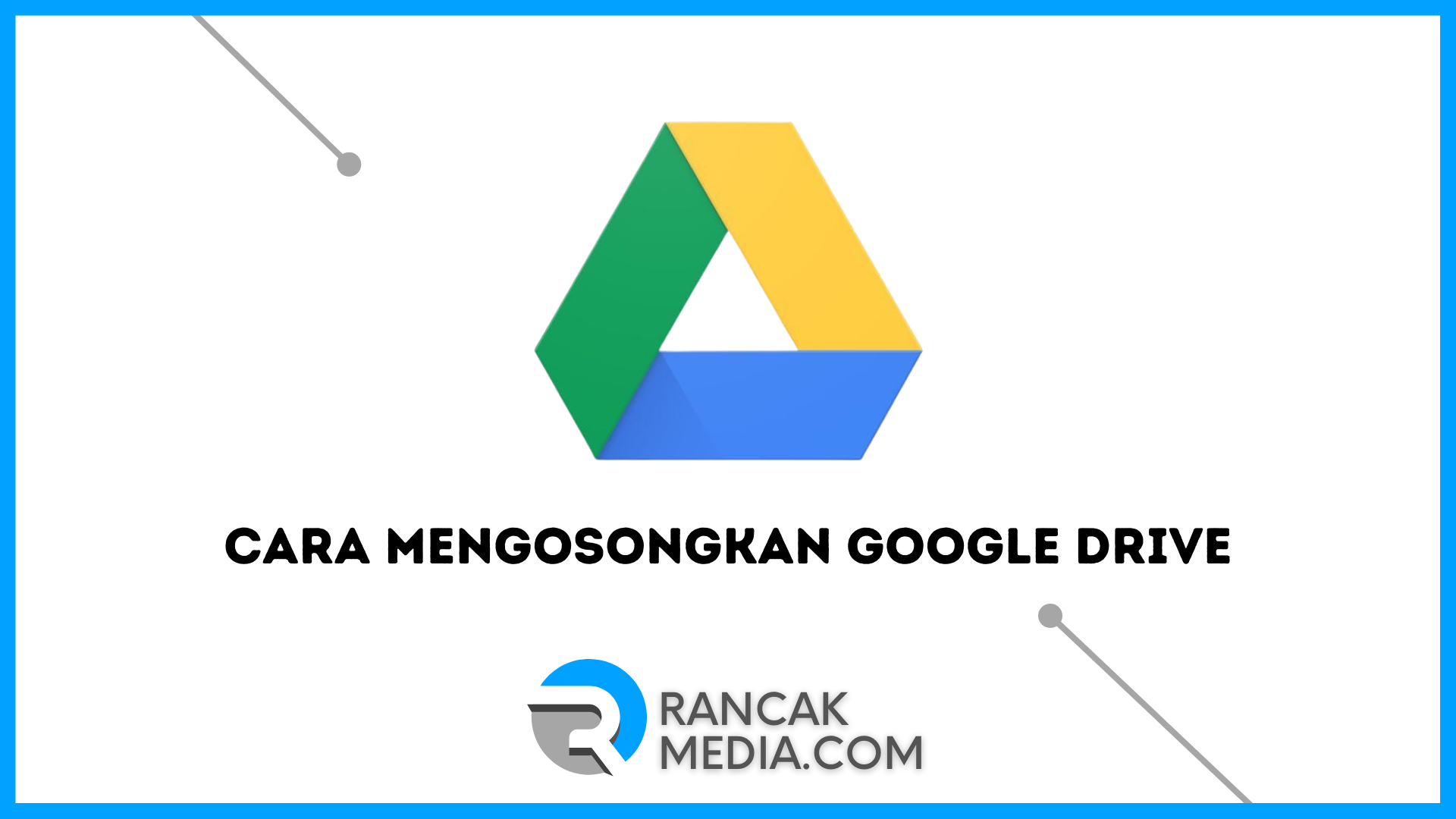Rancakmedia.com – Banyak yang beralih dari google drive ke penyimpanan cloud, pengguna perlu mengetahu cara mengosongkan google drive agar layanan penyimpanan cloud tidak terisi penuh.
Google memberi kita 15GB ruang Google Drive gratis. Meskipun kelihatannya banyak, Kapasitas 15GB digunakan tidak hanya untuk file yang kita unggah di Google Drive, tetapi juga untuk Gmail dan Google Photos.
Pesan dan lampiran yang dikirim atau diterima melalui akun Gmail, dan setiap foto yang kami unggah ke Google Foto dalam kualitas asli memiliki ruang penyimpanan yang sama. Jika kami terus menggunakan ruang 15GB dengan tarif kami saat ini, kami tidak akan dapat menerima email.
Jika kamu membutuhkan lebih banyak penyimpanan Google Drive daripada kuota gratis 15 GB, kamu dapat meningkatkan ke akun premium Google atau mengosongkan sebagian ruang di komputer kamu.
Opsi satu jelas lebih mahal, sedangkan opsi dua benar-benar gratis dan hanya membutuhkan beberapa menit waktu kamu.
Cara Mengosongkan Google Drive
Dibawah ini terdapat cara yang dapat kamu lakukan untuk mengosongkan google drive di Komputer dan juga laptop, antara lain yaitu:
- Masuk ke Google Drive
- Pilih file atau folder yang ingin kami hapus di beranda Google Drive. Kemudian pilih “Hapus” dari daftar opsi yang tersedia
- Itu akan dihapus dari komputer kamu
- Mengosongkan Google Drive di Komputer HP
- Instal Google Drive jika kamu belum melakukannya
- Buka program dan pilih file yang akan dihapus
- Untuk menghapusnya, klik tombol “Hapus” berbentuk tong sampah
- Klik tombol menu di pojok kiri atas, lalu pilih Bin
- Klik simbol hapus permanen untuk menghapus file secara permanen
Kesimpulan
Pada artikel di atas kami telah membahas tentang mengosongkan google drive agar penyimpanan cloud tidak terisi penuh, di atas terdapat beberapa langkah yang perlu kamu lakukan untuk mengosongkan google drive.
Demikian artikel tentang Cara Mengosongkan Google Drive di Komputer dan Laptop, kami harap kamu dapat melakukan langkah-langkah yang kami berikan di atas dengan mudah. Semoga artikel di atas dapat membantu dan bermanfaat untuk kamu semua.