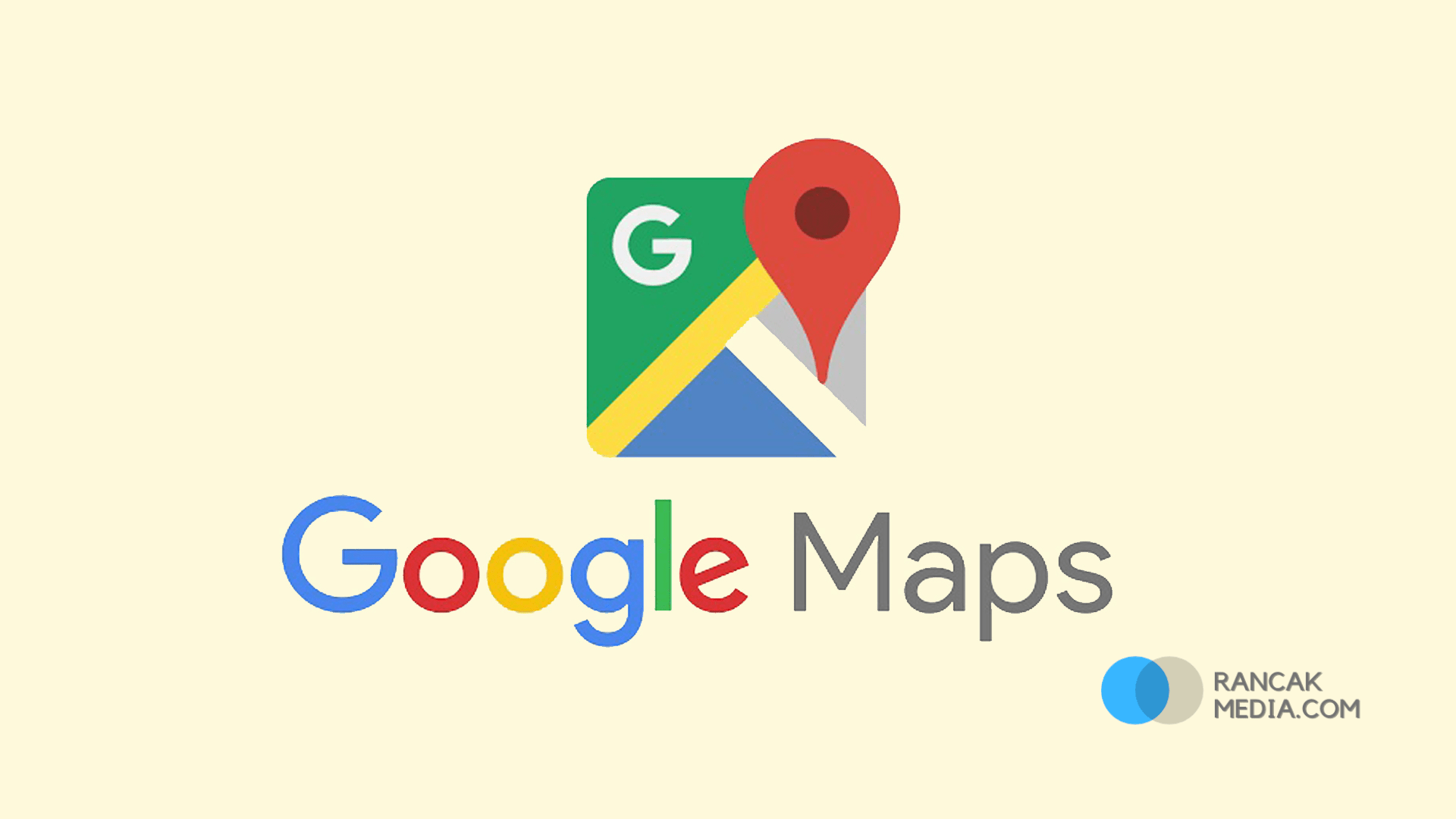Rancakmedia.com – Mempelajari cara membuat lokasi di Google Maps untuk bisnis itu sederhana dan mudah. Fungsi utama Google Maps adalah untuk mencari dan menemukan lokasi yang terdaftar. Penting, terutama bagi para pebisnis, untuk mencantumkan lokasi bisnis mereka sehingga pelanggan dapat dengan mudah menambahkannya.
Kompleksitas teknologi digital saat ini merupakan kontribusi penting bagi masyarakat. Salah satunya adalah untuk memudahkan siapa saja menggunakan Google Maps sebagai alat navigasi untuk menemukan lokasi dan tempat. Tidak hanya itu, anda dapat menggunakan fitur ini untuk menambahkan lokasi baru yang belum ada di peta.
Selain itu, menambahkan lokasi di Google Maps adalah metode yang bagus untuk mengembangkan bisnis anda. Pelanggan akan dapat menemukan lokasi bisnis anda dengan cepat jika terdaftar di Google Maps.
Berikut ulasan yang harus anda baca jika ingin membuat lokasi di Google Maps. Anda dapat mempelajari cara membuat lokasi Google Maps untuk bisnis dan alamat rumah anda dengan membaca evaluasi di bawah ini, yang disusun Kapanlagi.com dari berbagai sumber.

1. Cara membuat Lokasi Bisnis di Google Maps
Google menyediakan berbagai fitur menarik. Program Google Maps, yang mungkin ditautkan ke akun Google atau Gmail, adalah salah satunya. Google Maps menyediakan fungsi yang memudahkan pengguna untuk menemukan suatu lokasi, sesuai dengan namanya.
Tentu saja, suatu lokasi harus dikenali di Google Maps untuk mencarinya. Itulah mengapa ada teknik untuk membuat lokasi yang mudah diakses di Google Maps. Membuat lokasi di Google Maps, terutama jika anda menjalankan bisnis, sangat penting untuk memudahkan siapa pun menemukan lokasi anda.
Anda dapat menggunakan fungsi Google Bisnisku untuk mempelajari cara membuat lokasi di Google Maps. Google Maps menyediakan fungsi ini untuk memudahkan penambahan lokasi bisnis. Langkah-langkah untuk membuat lokasi bisnis di Google Maps adalah sebagai berikut.
- Pertama, buka halaman Google Bisnisku perangkat anda.
- Kemudian, dengan memilih Kelola Sekarang, daftar ke Google Bisnisku.
- Beri perusahaan anda nama dan kategori.
- Kemudian, untuk menambahkan lokasi bisnis anda ke Google Maps, pilih Ya.
- Isi alamat bisnis anda.
- Tambahkan lokasi bisnis anda ke Google Maps.
- Pilih Apakah anda juga melayani pelanggan di luar lokasi ini? dari opsi tarik-turun.
- Selanjutnya, tambahkan informasi bisnis anda untuk dilihat pelanggan, seperti nomor telepon, situs web, dan sebagainya.
- Pilih apakah anda ingin menerima pembaruan Google Bisnisku atau tidak.
- Setelah anda mengisi langkah-langkah untuk menambahkan lokasi bisnis ke Google Maps melalui Google Bisnisku, pilih opsi verifikasi.
- Ketika proses berhasil, Google akan menunggu anda kode verifikasi dan surat ke alamat bisnis anda.
- Kemudian, setelah mendapatkan kode dari Google, anda dapat menambahkan informasi profil bisnis, gambar, jam operasional, fasilitas, menu, dan informasi lainnya ke Google Bisnisku.