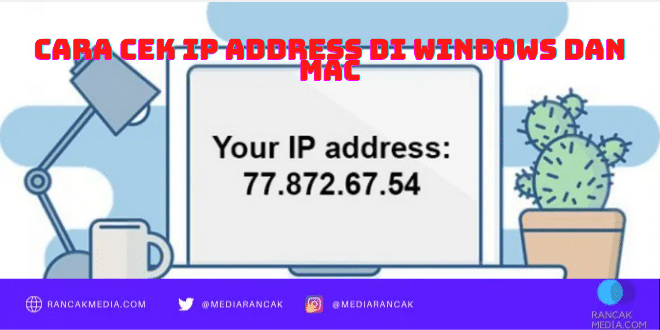Cara Cek Ip Address Serta Mengenal Jenis Ip Address di Windows dan MAC – IP Address diartikan sebagai alamat untuk mengenali piranti melalui internet atau jaringan lokal. Dengan mengetahui langkah check IP Address pada piranti, pemakai bisa dengan gampang tersambung pada akses internet dan online.
IP adalah singkatan dari Internet Protocol. Internet Protocol digunakan untuk mengendalikan format data yang dikirimkan lewat internet atau jaringan lokal.
Secara singkat, IP address ialah label numerik yang ada pada piranti agar tersambung dan kirim info ke jaringan computer yang memakai internet untuk komunikasi.
Internet memerlukan langkah untuk membandingkan di antara computer, router, dan website yang lain. IP Address sediakan langkah untuk membandingkan dan adalah sisi penting dari langkah kerja internet.
IP Address terdiri dari empat barisan angka, misalkan 192.158.1.38. Tiap angka pada sebuah deretnya diawali pada angka 0 sampai 255. Jadi, range angka IP Address dapat dimulai dari 0.0.0.0 sampai 255.255.255.255.
Mengarah Kaspersky, angka IP Address bukan nomor acak, tetapi dibuat secara matematis dan didistribusikan oleh Internet Assigned Numbers Authority (IANA).
Cara Cek IP Address
Lalu, bagaimana cara mengecek IP Address milik kita baik itu untuk perangkat Windows maupun Mac? Melansir situs resmi Avast, terdapat cara cek IP Address yang disesuaikan dengan jenis perangkat Anda.
-
Windows 10
- Klik kanan pada logo Windows yang ada di pojok kiri bawah layar, kemudian pilih Pengaturan (Settings)
- Klik Jaringan dan Internet (Network & Internet)
- Pilih WiFi atau Ethernet di opsi menu sebelah kiri, namun tergantung pada apakah Anda terhubung secara
- nirkabel atau melalui kabel Ethernet
- Klik Network (Jaringan) di kolom tengah. Alamat IP Anda muncul di jendela berikutnya di opsi IPv4 Address.
-
Windows 8 atau 8.1
- Klik ikon Sambungan Jaringan (Network Connection) dan pilih Buka Jaringan dan Sistem Berbagi (Open
- Network and Sharing System)
- Klik dua kali Sambungan Jaringan Nirkabel (Wireless Network Connection) atau jika Anda menggunakan
- koneksi kabel, klik dua kali Sambungan Area Lokal (Local Area Connection)
- Klik Rincian (Details) dan alamat IP Anda akan muncul.
-
Windows 7
- Klik ikon Sambungan Jaringan (Network Connection) dan pilih Buka Jaringan dan Sistem Berbagi (Open Network and Sharing)
- Klik dua kali Koneksi Jaringan Wireless (Wireless Network Connection) atau Sambungan Area Lokal (Local Area Connection)
- Klik Rincian (Details) dan alamat IP Anda muncul.
-
Mac
Setelah mengetahui cara mengecek IP Address untuk sistem operasi Windows, berikut cara mengecek IP Address untuk Mac:
- Scroll atau tarik ke bawah menu Apple dan pilih System Preferences
- Tarik ke bawah menu View dan Pilih Network (Jaringan)
- Di kolom kiri, klik Network Connection (Koneksi Jaringan), umumnya Ethernet atau WiFi bergantung apakah Anda memiliki koneksi kabel atau nirkabel
- Untuk koneksi Ethernet, alamat IP akan langsung ditampilkan
- Sedangkan untuk koneksi WiFi, klik opsi Advanced di pojok kanan bawah kemudian klik TCP/IP di bagian atas jendela lalu alamat IP ditampilkan.
Jenis-jenis IP Address
Ada jenis-jenis IP Address yang berbeda tiap kategori. IP Address yang pertama dikelompokkan berdasarkan kategori consumer IP Address yang mencakup IP pribadi (private IP address) dan publik (public IP address).
Consumer IP Address
IP Address pribadi dan publik tersebut berhubungan dengan lokasi jaringan. IP Address pribadi digunakan di dalam sebuah jaringan sementara publik digunakan di luar jaringan. Berikut penjabarannya.
- Private IP Address atau Alamat IP Pribadi
Setiap perangkat yang terhubung ke jaringan internet Anda memiliki alamat IP pribadi, termasuk PC, smartphone, speaker bluetooth, printer, dan Smart TV (televisi cerdas).
Dengan berkembangnya Internet of Things (IoT), jumlah private IP Address bisa saja bertambah.
Router Anda membutuhkan cara untuk mengidentifikasi item IP Address secara terpisah dan banyak item yang membutuhkan cara untuk mengenali satu sama lain.
- Public IP Address atau Alamat IP Publik
Public IP Address adalah alamat yang digunakan oleh semua perangkat di luar jaringan internet untuk mengenali jaringan Anda.
Alamat IP publik Anda diberikan ke router oleh ISP. Biasanya, ISP memiliki kumpulan besar alamat IP yang didistribusikan ke pelanggan.
Alamat ini memiliki dua bentuk kategori yaitu dinamis dan statis. Alamat IP Publik yang dinamis berubah secara otomatis dan berkala.
ISP membeli sejumlah besar alamat IP dan menetapkannya secara otomatis ke pelanggan mereka. Secara berkala, mereka menetapkan dan memasukkan kembali alamat IP lama ke dalam kumpulan untuk digunakan pelanggan lain.
Dasar pemikiran dari pendekatan tersebut adalah untuk menghasilkan penghematan biaya bagi ISP (penyedia layanan internet).
Mengotomatiskan perpindahan alamat IP secara teratur berarti tidak perlu melakukan tindakan tertentu untuk menetapkan kembali alamat IP pelanggan jika pindah tempat, misalnya.
Berbeda dengan dinamis, alamat statis bersifat konsisten. Artinya setelah jaringan menetapkan alamat IP, alamat akan tetap sama meski pindah tempat.
Sebagian besar individu dan bisnis memang tidak memerlukan alamat IP yang statis, tetapi untuk pelaku bisnis yang berencana meng-hosting server mereka sendiri, sangat penting untuk memiliki alamat IP statis.
Sementara itu, jenis IP address lainnya shared dan dedicated IP. Jenis ini dipakai oleh pemilik situs web yang tidak meng-hosting server-nya sendiri, dan mengandalkan package web hosting –yang berlaku di sebagian besar situs web.
- Shared IP
Dengan penjelasan sebelumnya mengenai IP publik, pastinya Anda sudah paham bahwa masing-masing server website memiliki satu alamat IP.
Shared IP biasanya terdapat pada server shared hosting. Semua penggunanya berbagi seluruh sumber daya server tersebut, termasuk IP address-nya.
Tak hanya itu, semua domain milik seorang pengguna juga memakai alamat IP yang sama.
- Dedicated IP
Jika shared IP dipakai bersama-sama oleh semua pengguna pada suatu server, dedicated IP hanya digunakan oleh satu domain.
Meskipun jenis IP address ini umumnya ditawarkan pada server dedicated hosting dan cloud VPS hosting, beberapa penyedia layanan web hosting memperbolehkan pelanggannya untuk menggunakan dedicated IP pada server shared hosting.
Dari waktu ke waktu jumlah pengguna internet akan terus bertambah. Hal ini disebabkan kebutuhan dan gaya hidup yang terus berkembang. Semakin bertambahnya pengguna internet ini tentu peran IP Address semakin dibutuhkan.
IP Address akan berperan vital menghubungkan antarpengguna komputer dalam jaringan internet. Serta fungsi-fungsi IP Address juga akan bermanfaat bagi semua penggunanya.
Setelah mengetahui cara cek IP Address, ini harus digunakan secara baik dan optimal agar saling menguntungkan pengguna dan juga tidak merugikan sesama. Jangan sampai menyalahgunakan penggunaan IP address sehingga memberi dampak buruk bagi pengguna lain.
Sumber : cnnindonesia.com